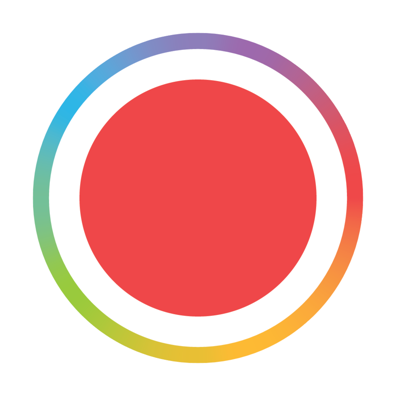All the power of the iPhone camera made easy
The Basics
To record video in Spark, simply press and hold on any part of the screen.
The camera will capture video as long as your finger stays pressed on the screen. You can see the recording progress represented by the colored line arc that grows around the central circle. Each recorded clip is represented by a new color.
If you don’t like what you recorded you can delete the last clip by tapping on the X button on the circle.
Getting More Control
You can also enable hands-free recording by starting to record, dragging your finger onto the record lock icon and letting go. This will engage the record lock and the camera will capture until you press stop.
If you’d like to switch the the front facing (selfie) camera, tap on the button in the top right corner, or double tap on the screen. Note that you cannot switch cameras while recording.
You can zoom in and out using the two finger pinch gesture. You can zoom in while recording, just use the record lock to start recording and then pinch to zoom.
The camera uses continuous autofocus. Tapping on the camera preview will cause the camera to autofocus at that point. Tapping on the focus circle when it is visible toggles between autofocus and manual focus. In manual focus mode you can tap on the screen to change the focus point.
Even More Control
Tapping on the camera mode button in the top left corner brings up the advanced camera controls.
From here you can toggle the flashlight, enable camera stabilization and change the frame rate.
Tap anywhere on the screen to hide the controls. You can see that the mode button changes to relfect any changes made to the camera settings.
Learn more about frame rate controls here