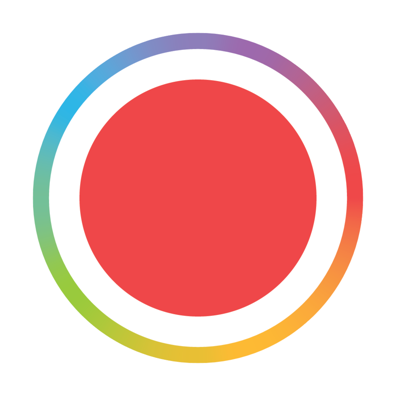Add narration to your video in just 3 taps.
First go to the playback screen of the video you’ll like to add a voice over to.
Next tap on the music note in the top left corner to open the sound controls page. From here, tap on the microphone icon in the top right corner. This will open the voice over screen.
When the voice over screen opens it will have your video paused the beginning. You will also see a sound wave representing the microphone input.
Tapping on the microphone icon at the bottom of the screen will initiate a 3 second countdown. Once the countdown is finished the video will begin the play and the microphone will begin recording. Simply press stop in order to stop the voice over. The voiceover recording will automatically stop at the end of the video.
Once you’ve finished recording the video will play back with you voice over as well as any music or other sounds in your video. If you like what you hear you can tap the checkmark in the top left to indicate that you are done. If you’d like to try again simply tap on the X and the process will start over.